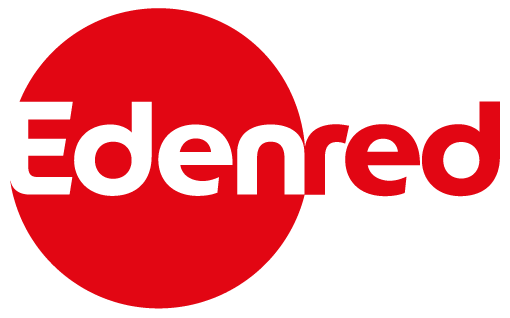- 4 Minutes to read
- Print
- DarkLight
- PDF
MyEdenred mobile App
- 4 Minutes to read
- Print
- DarkLight
- PDF
Download the Edenred app to your smartphone
You can download the application for free in Google Play, App Store or Huawei AppGallery.
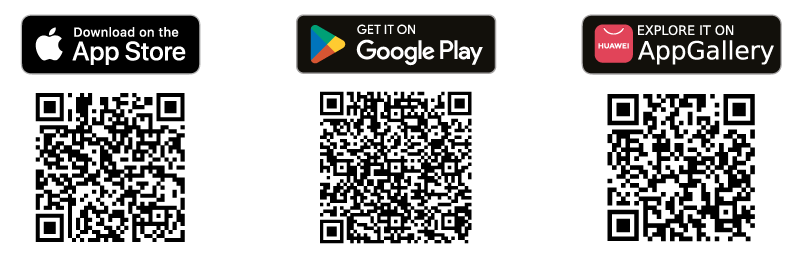
Login to the application
If you already have a personal account based on edenred.cz, log in by clicking I ALREADY HAVE A CARD ACCOUNT.
If you don't have an account yet, create one in the application by clicking I WANT TO CREATE AN ACCOUNT.
The account created on edenred.cz and in the Edenred application are interconnected and use the same login data.

Card activation
You can simply add a card with the + in the upper right corner or with the Add card button. The application will ask you for the serial number of the card, which you will find on the back of the card. It usually has 10 digits. Then you add the last 4 numbers of the PAN. You can find the PAN on the front of the card.

You must then activate the card. Click activate card, read and agree to the terms of use. Then enter the activation code you received in the letter with the card. You must then enter the CVC2 code, which you will find on the back of the card. It usually has 3 digits. Then choose your PIN. And it is done! The card is ready to use.

The main advantages of the Edenred application:
Display PIN
You can access the PIN for the card from the home page (left menu tab "Home"). If you have multiple Edenred Card cards or wallets in your account, you must first click on the card/wallet detail. You will find the Settings button on the card/wallet detail at the top right. The first item is Show PIN. The application will ask you to re-enter your password so that we can verify your identity. This is the password you normally use to log in to the application or account at Edenred.cz. You must then enter the CVC2 code, which you will find on the back of the card. It usually has 3 digits. You will then see the PIN.
PIN change
You can change the PIN for the card from the home page (left menu tab "Home"). If you have multiple Edenred Card cards or wallets in your account, you must first click on the card/wallet detail. You will find the Settings button on the card/wallet detail at the top right. The second item is Change PIN. The application will ask you to re-enter your password so that we can verify your identity. This is the password you normally use to log in to the application or account at Edenred.cz. You must then enter the CVC2 code, which you will find on the back of the card. It usually has 3 digits. Then enter your new PIN.

Card blocking
In case of loss or theft, you can simply block your card from the application. You will find the Settings button on the card/wallet detail at the top right. The third item is the Temporarily block card option. If you find your card, you can unblock it in the app. If you block the card permanently, it is an irreversible process. Then ask your employer to issue a new card.
Overview of the balance, transaction history and upcoming expiration of funds
You can find balance information in the card/wallet details. Right below the basic information about the card is a bar where you can see your last transaction. You can check your transaction history by clicking View All. Funds that are nearing their expiration date can be found in the bar just below transactions.

Map of establishments with search
You can find a list of the nearest establishments in the area on the details of the card/wallet. Clicking on "Search on the map" will take you directly to the map, where you can easily view partner establishments in your area. Clicking on a pin or an establishment in the list will take you to the details of the establishment, where you will find the address, phone number and website (if available). The application will even help you find the easiest way to get to the restaurant. Using the magnifying glass in the upper left corner, you can search for the name of your favorite establishment and quickly check if it is in our network.

Easy to add to Google and Apple Wallet
Add your card simply from the app directly to your digital wallet. Just click on Add to Apple or Google Wallets. We will send you a numerical code to your e-mail, which you will enter in the application in the next step. Just confirm the terms of use and that's it.

Extra benefits
Tips for applying benefits can be found directly in the application on the "Extra benefits" tab. That way you won't miss any exclusive offers. You can see other offers on the home page or in the details of individual cards/wallets.

All important links always at hand
You always have all the important links at hand in the app. In the menu under the "My Account" tab, you will find a link to Contacts, FAQ, Terms and Conditions, Personal Data Processing Policy and more.

Profile editing
On the "My Account" menu tab, you will find User Profile as the first option. There you can edit your personal data. All but your mobile phone. Has your last name changed or do you need to edit your e-mail address? You can do everything conveniently from the app. At the same time, you can change your marketing preferences.
- uzivatel@edenred.cz (users)
- klient@edenred.cz(clients)
- partner-cz@edenred.com (partners)
- +420 234 662 340 for employers and partners
- +420 293 363 000 for employees