You can view the PIN code after logging in directly in your cafeteria or in the mobile application Edenred or in your card account edenred.cz. In the event of forgetting the PIN code, losing the card and blocking it, or in the event of damage, everything can be done in the cafeteria or in the mobile application Edenred or in your account at [edenred.cz](https:// www.edenred.cz/). You can change your PIN code in your cafeteria or in the Edenred mobile application or at any ATM.
How to log in to the cafeteria and other frequently asked questions.
Procedure for displaying the PIN code in the cafeteria
-
Log in to your cafeteria account and click on your name in the top right corner.
To view the password, you need to log in to the cafeteria using "Password Login", not "Single
Sing On".
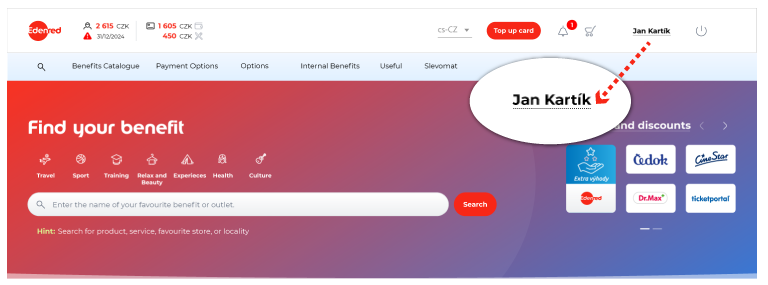
-
When the page is displayed click on "CARD ADMINISTRATION AND TO UP“ in the left menu.
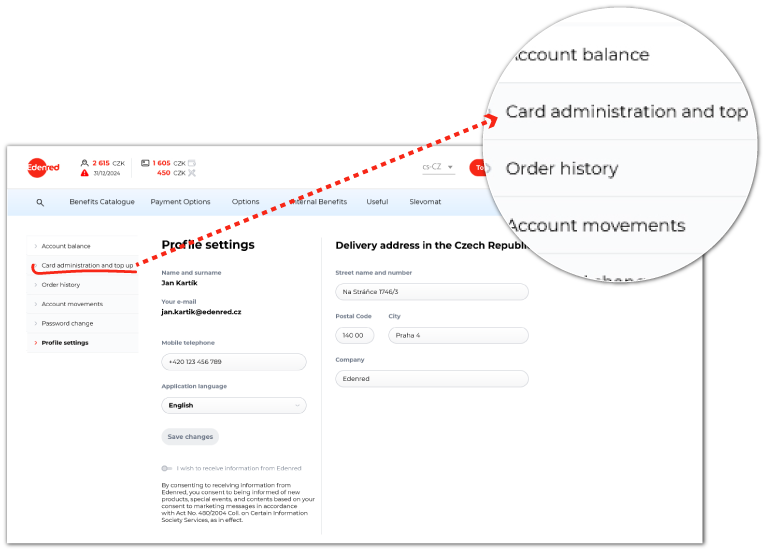
-
A menu will appear on the next page on the right-hand side (next to your card). Click on “Display PIN.“
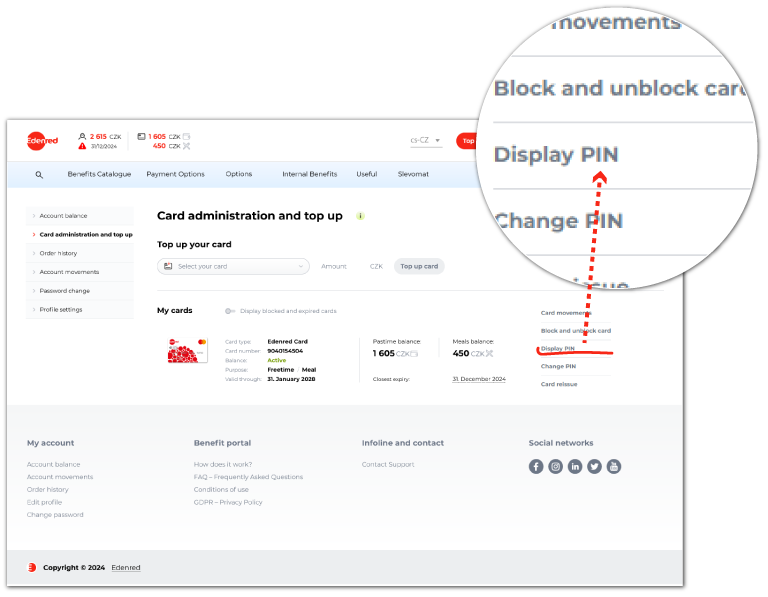
-
A new browser window will open for you to confirm your login details for the security of your account.
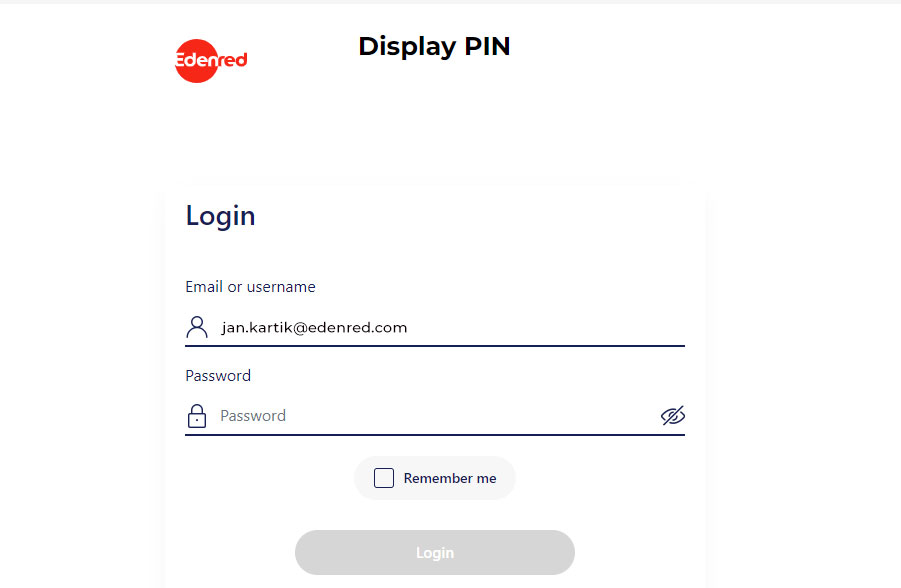
-
Then enter the CVC2 code – this consists of three or four digits and you can find it on the reverse of your card near the signature strip.
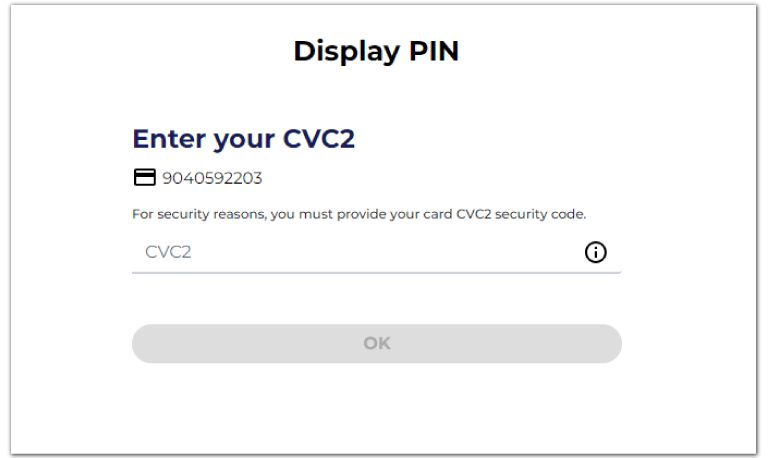
-
Your PIN code will now be displayed.
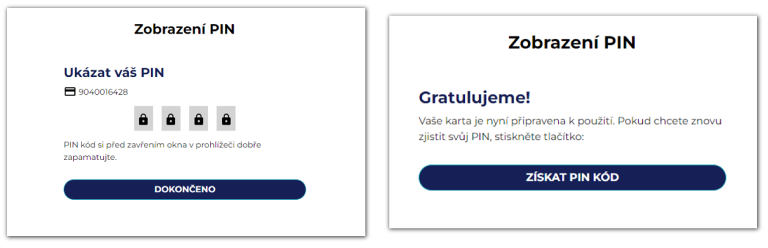
-
You will then receive an email confirmation.
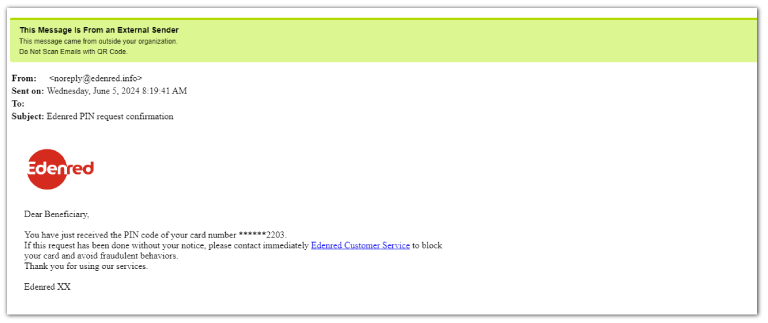
Procedure for changing the PIN code in the cafeteria
-
Log in to your cafeteria account and click on your name in the top right corner.
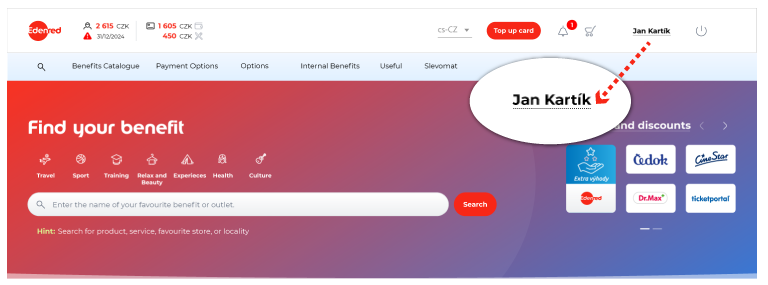
-
When the page is displayed click on "CARD ADMINISTRATION AND TO UP“ in the left menu.
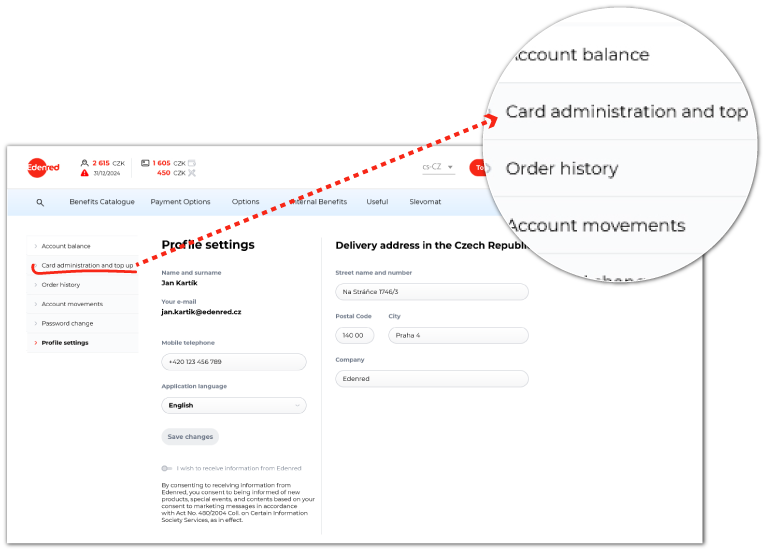
-
A menu will be displayed on the next page on the right-hand side (next to your card). Click on “Change PIN“.
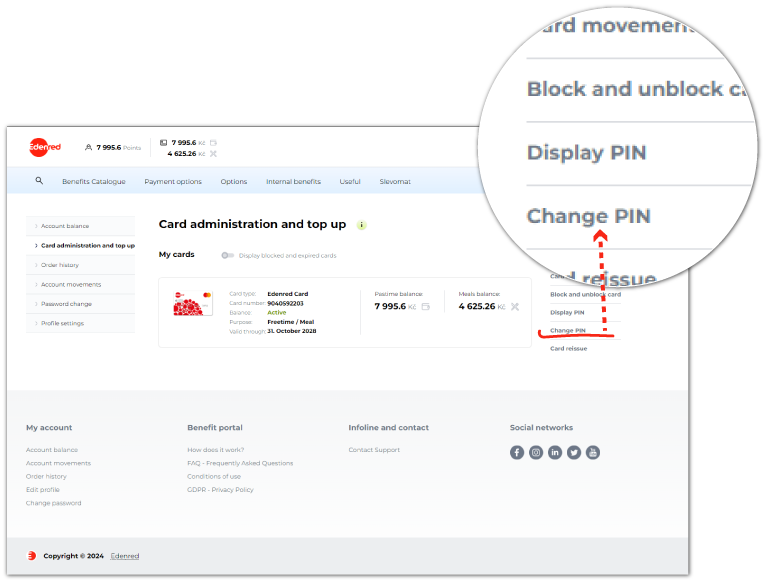
-
A new browser window will open for you to confirm your login details for the security of your account.
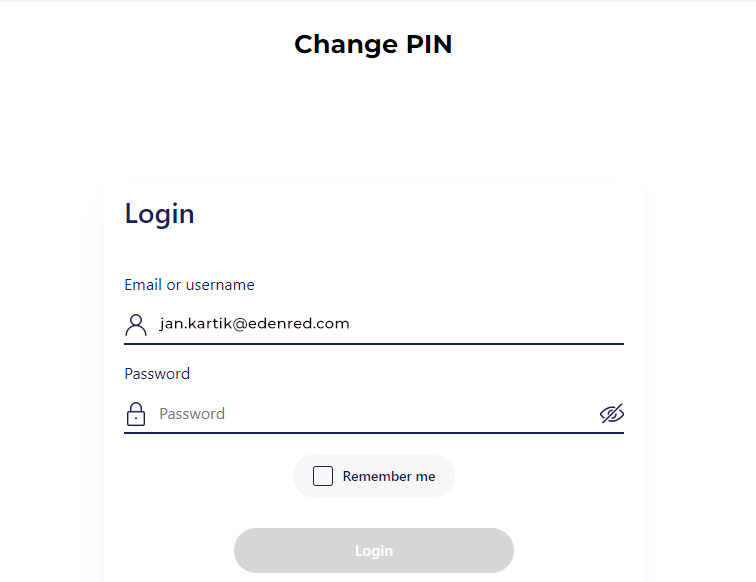
-
Next, enter the CVC2 code – this consists of three or four digits and you can find it on the reverse of your card near the signature strip.
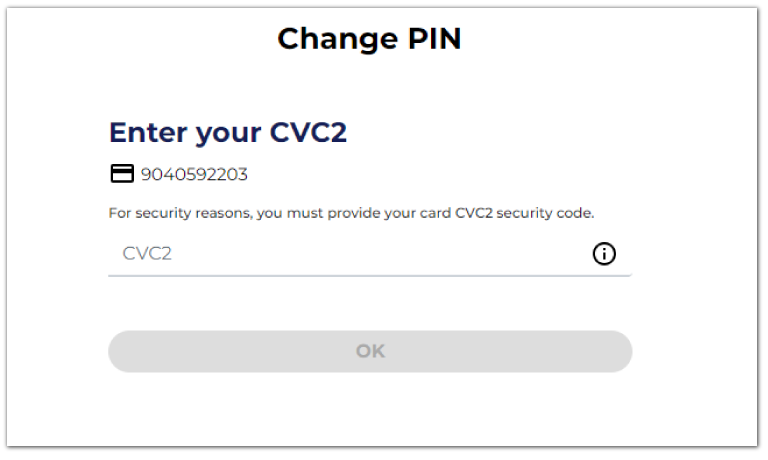
-
Choose your new PIN.
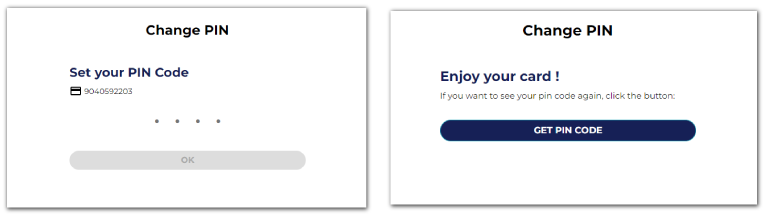
-
You will then receive an email confirmation.
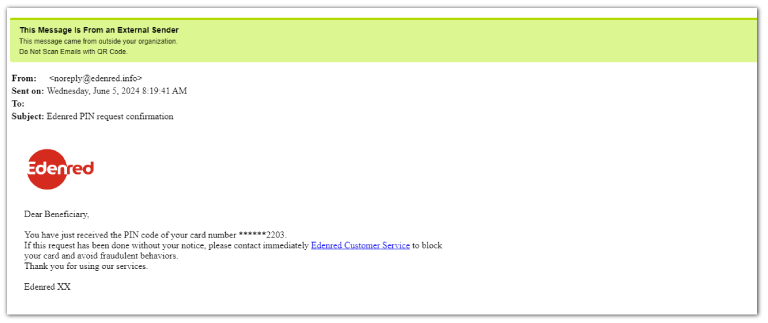
The page for viewing and changing your PIN has a time limit and will close after 15 minutes. In this case, you are required to log in again.
nebo Po-Pá 8:00-17:00 hod na tel. číslech:
- pro zaměstnavatele a partnery: +420 234 662 340
- pro zaměstnance: +420 296 363 000