Multi-factor authentication enhances the security of your personal data and protects you from fraud by requiring a combination of email and password and additional authentication such as a security code or biometrics. This ensures that only you have access to your account.
How to activate multi-factor authentication in the Edenred mobile app:
- You log in to the app using your login credentials (email, password).
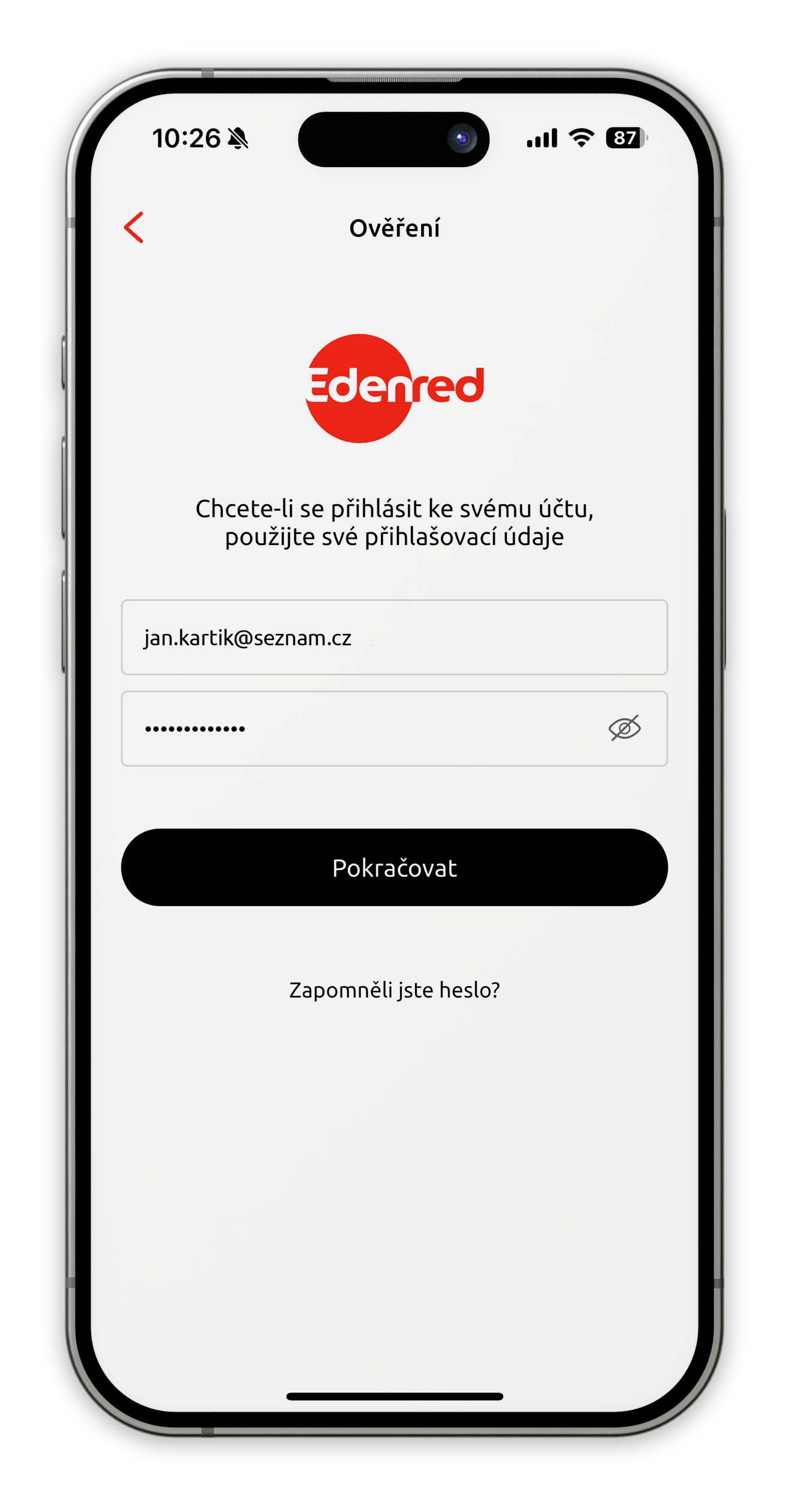
- Fill in the phone number to which the verification code will be sent by text message. If you have already verified your phone number on the Edenred.cz website, you will receive a text message to this phone number.
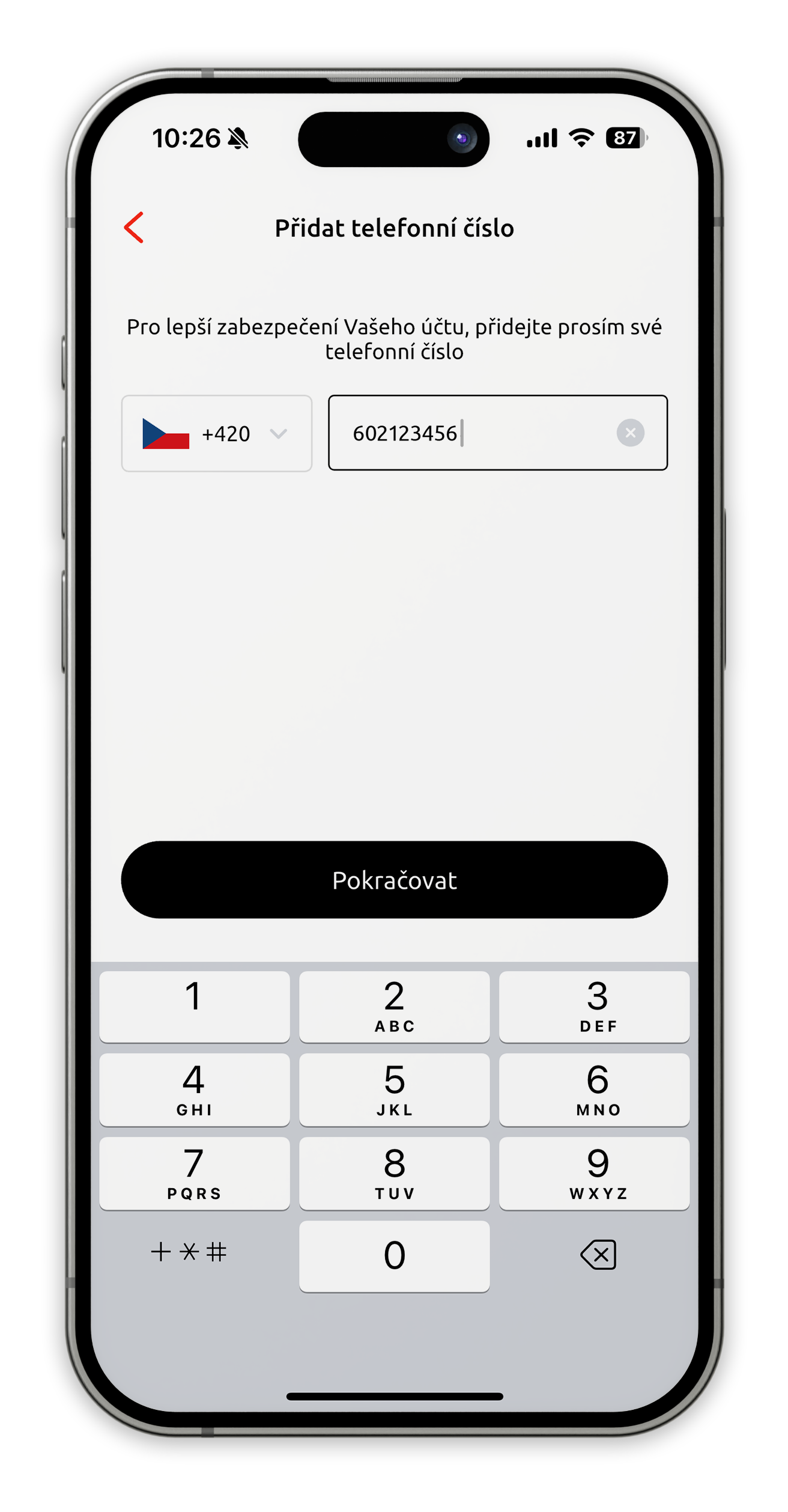
- Enter the 6-digit verification code you received via SMS. The code is valid for 5 minutes. After 3 minutes, the Send again option will appear. You will not be able to access the app without verifying your phone and entering the code.
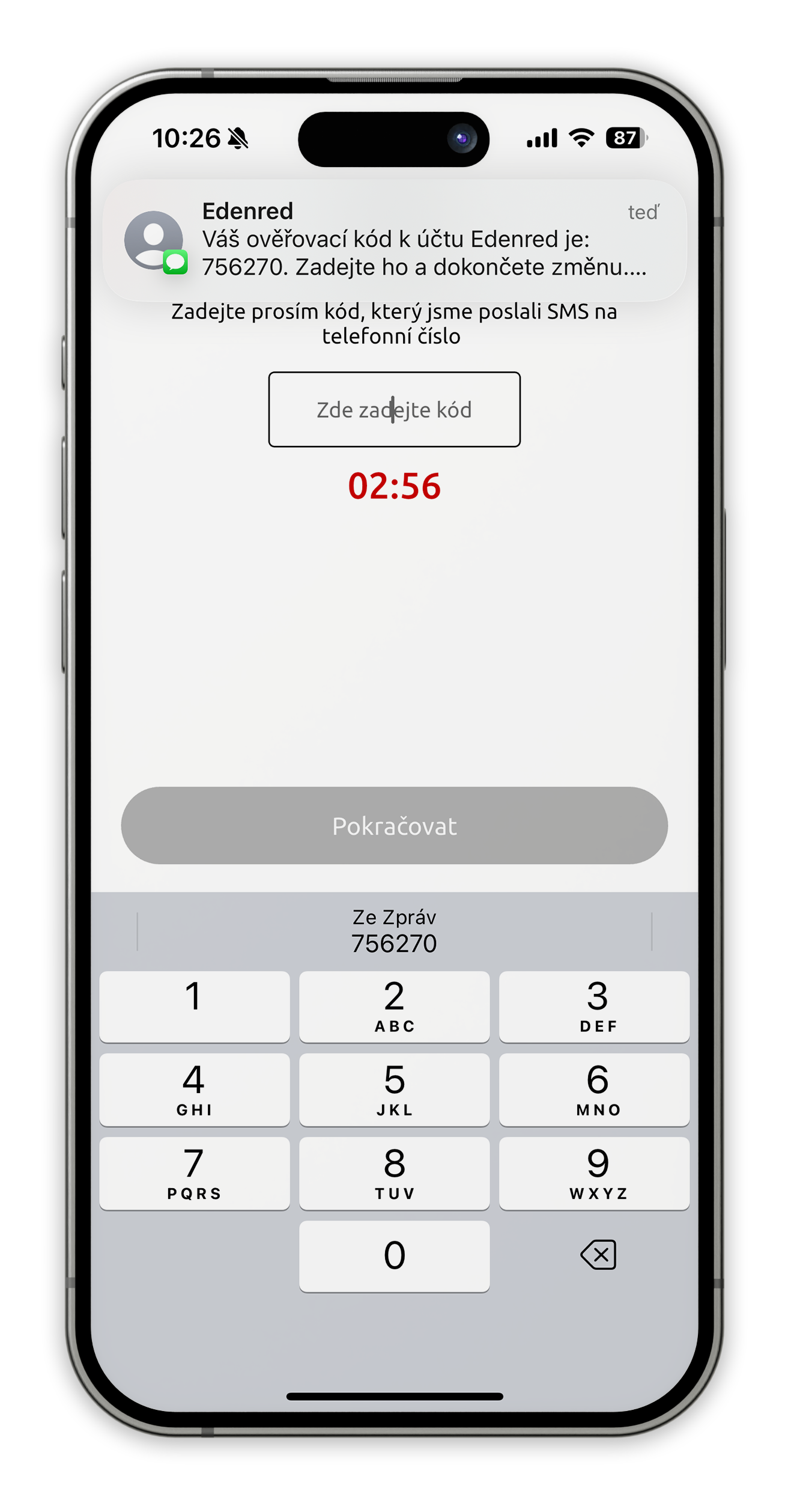
- You then set your own security code in the app. It is necessary to remember this code. In the next step you will confirm your new code (If you do not set biometric data in the next step, this code will be used to access the app.)
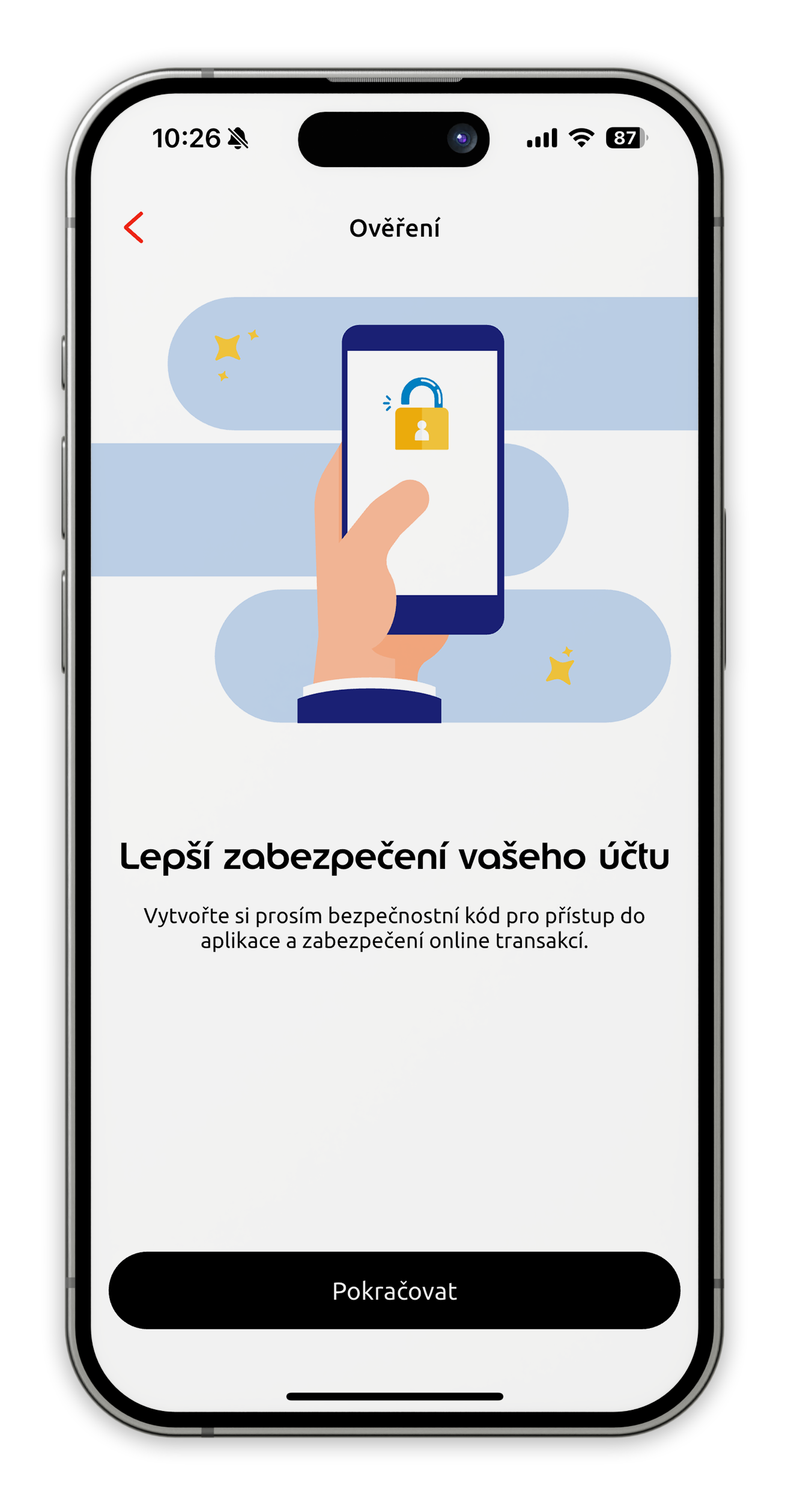
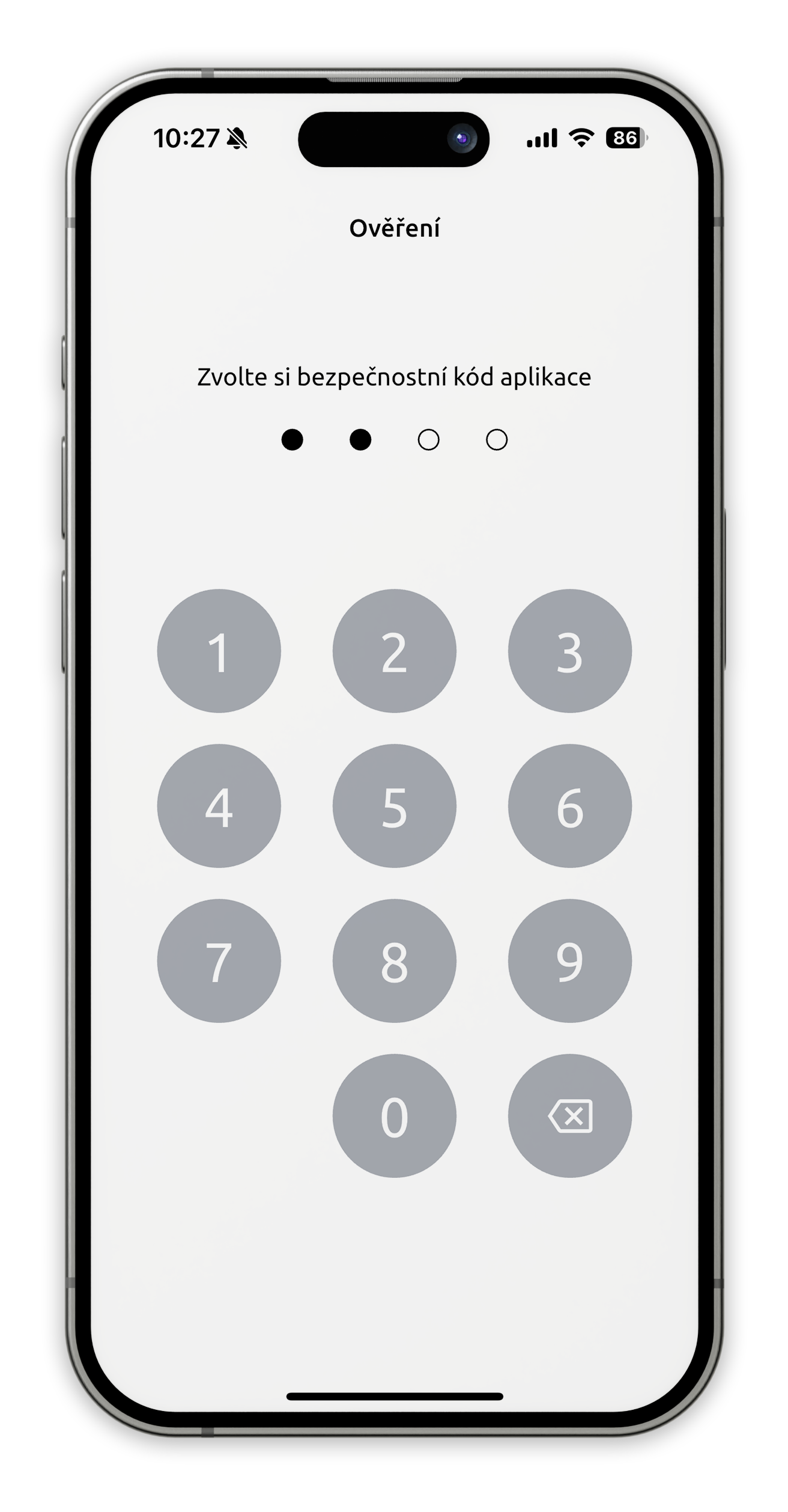
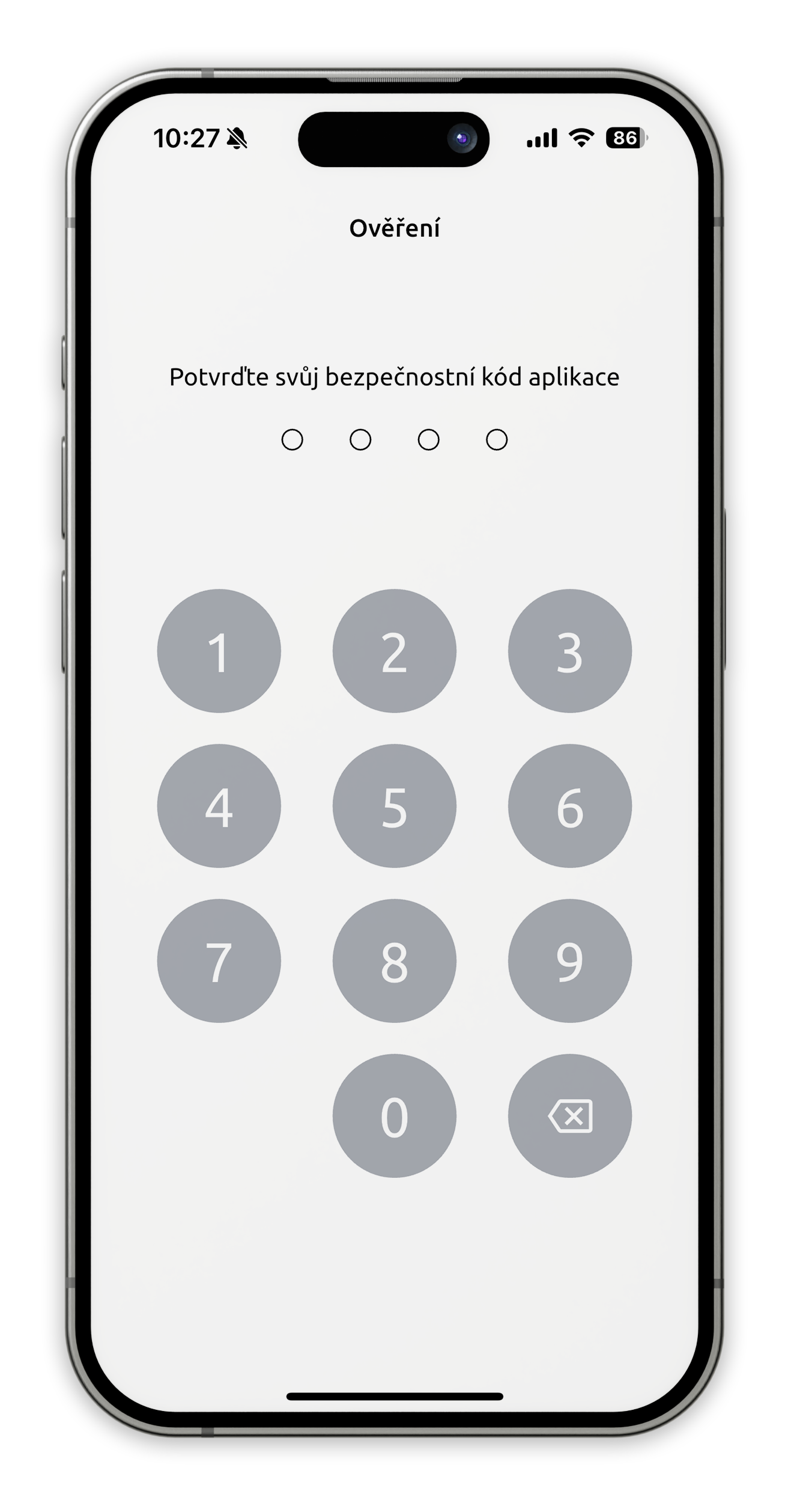
- Set up your biometrics (fingerprint or Face ID). This step will make it very easy for you to access the app without a security code, but using your biometrics.
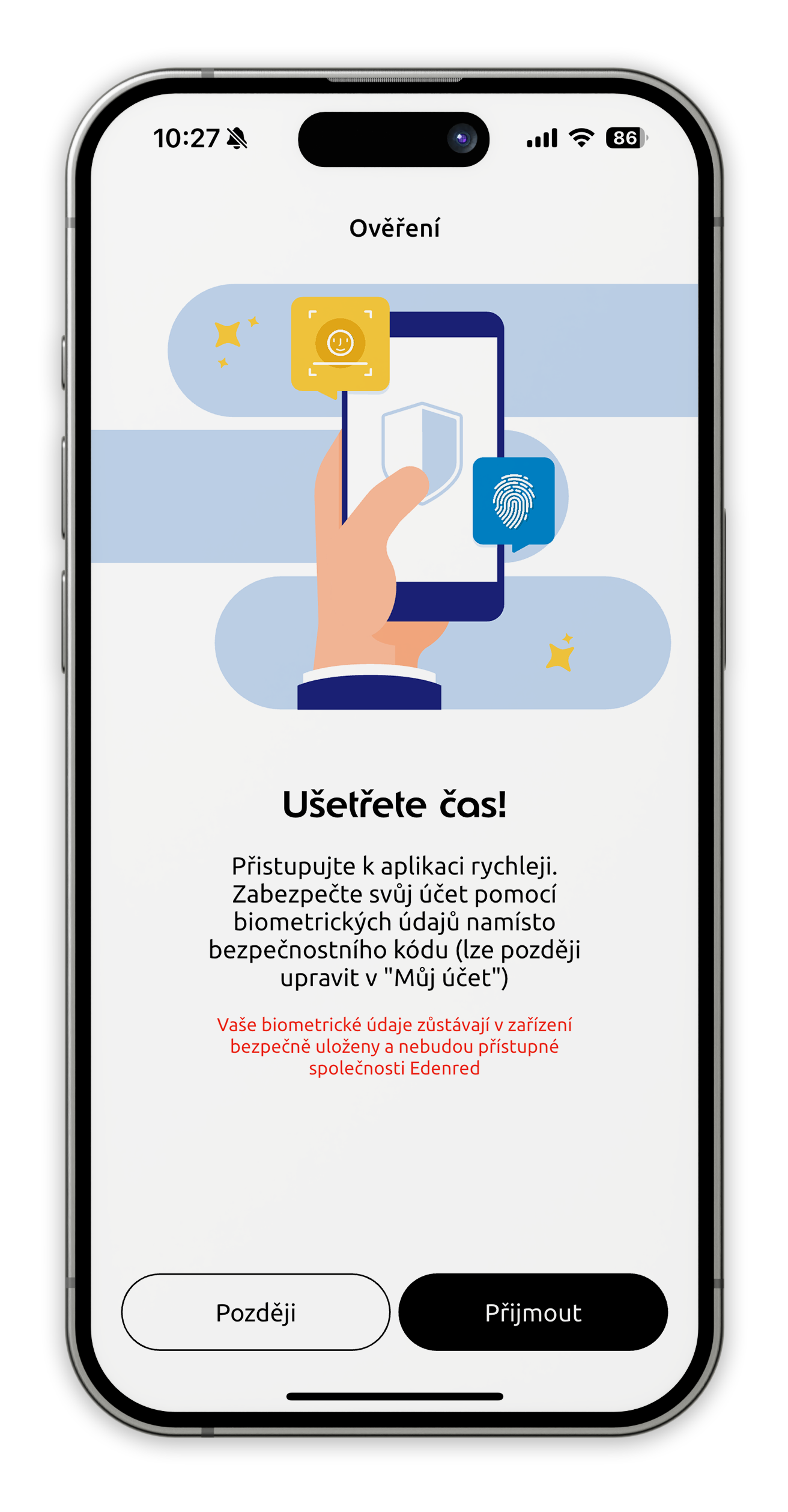
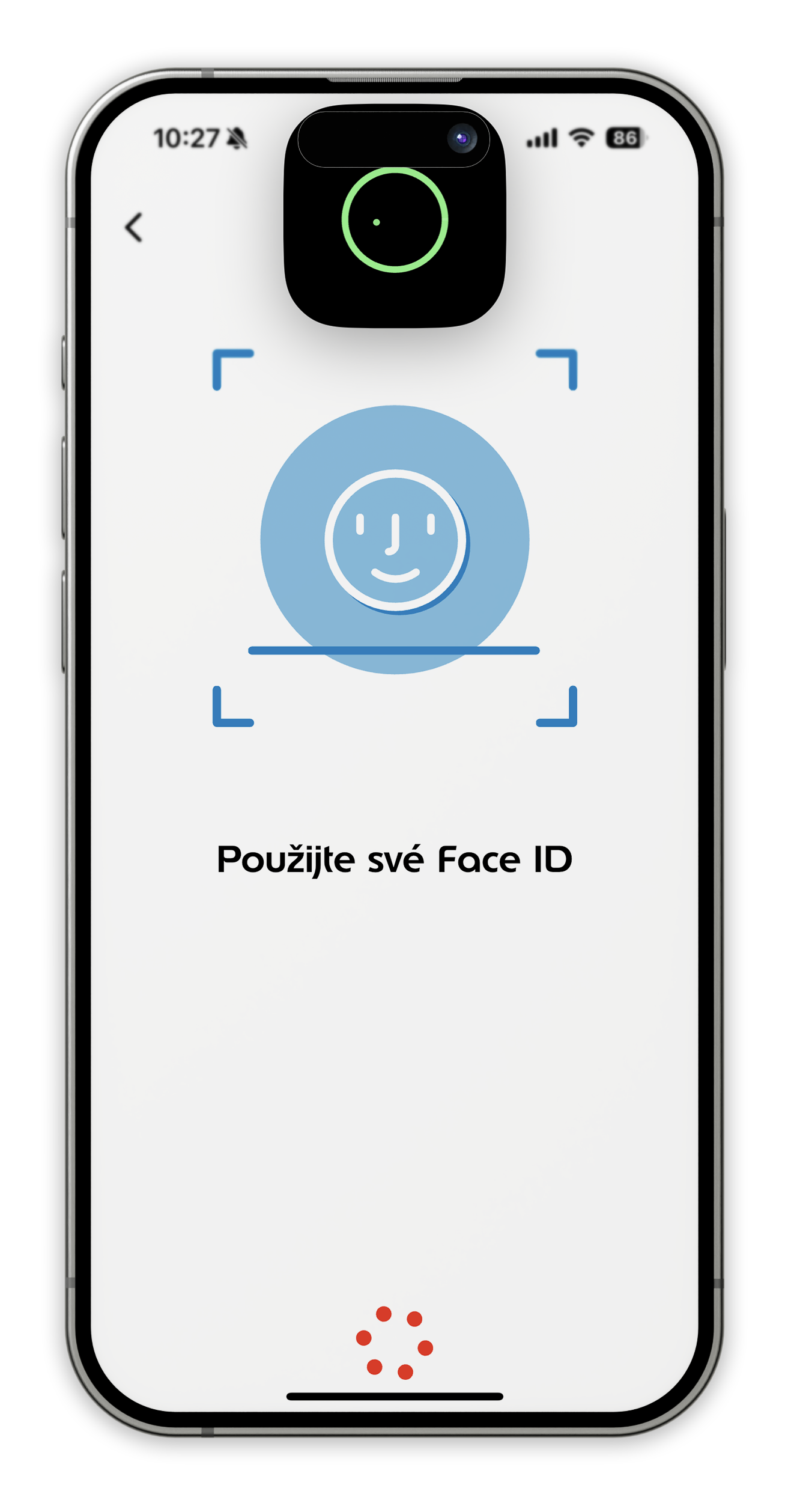
- After scanning the face or putting your finger on it, you're done.
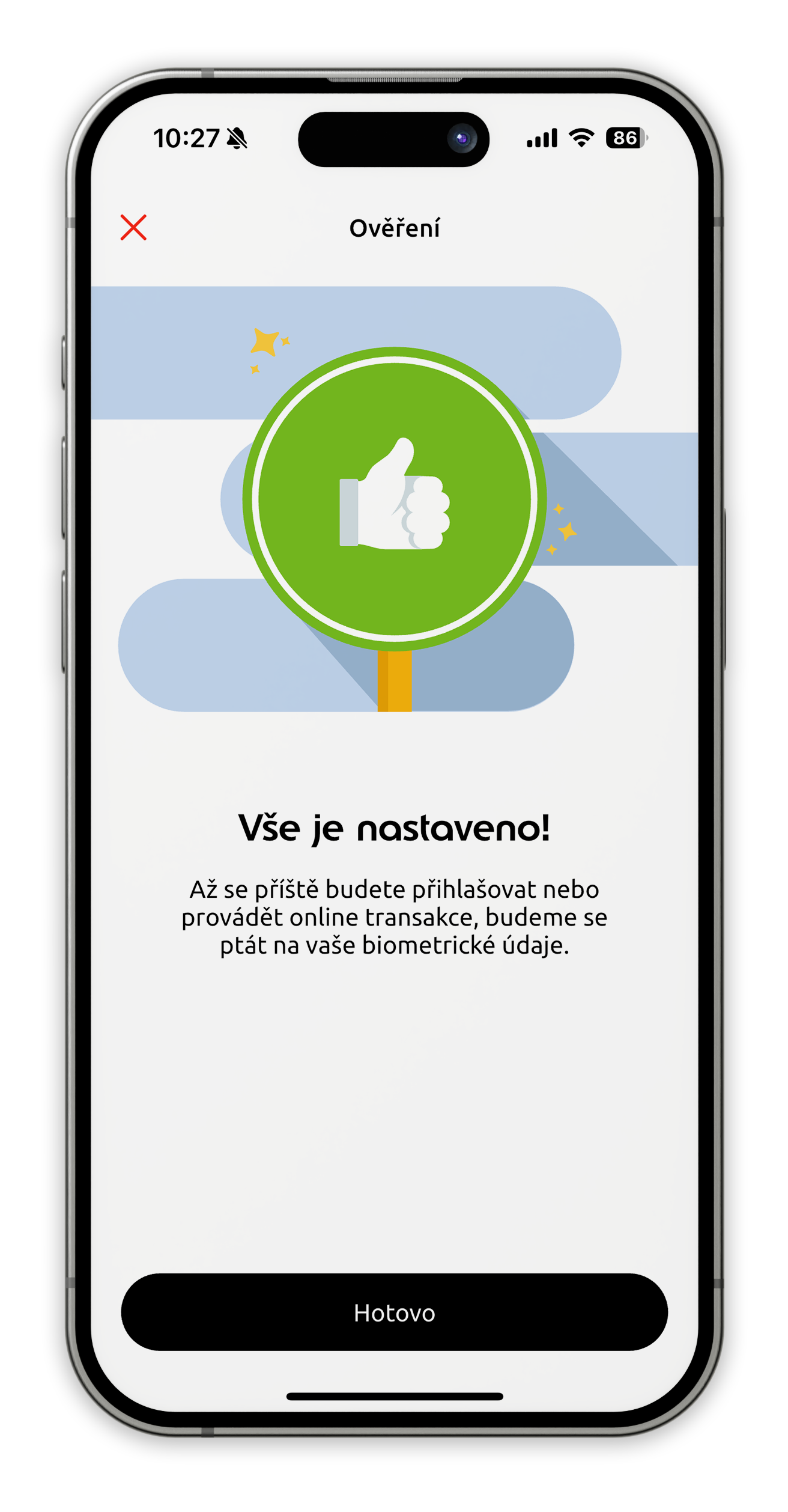
- Once authenticated, enter the application.
The next time you use the app
- When you open the app after 14 days, you must authenticate yourself by entering a security code or biometrics.
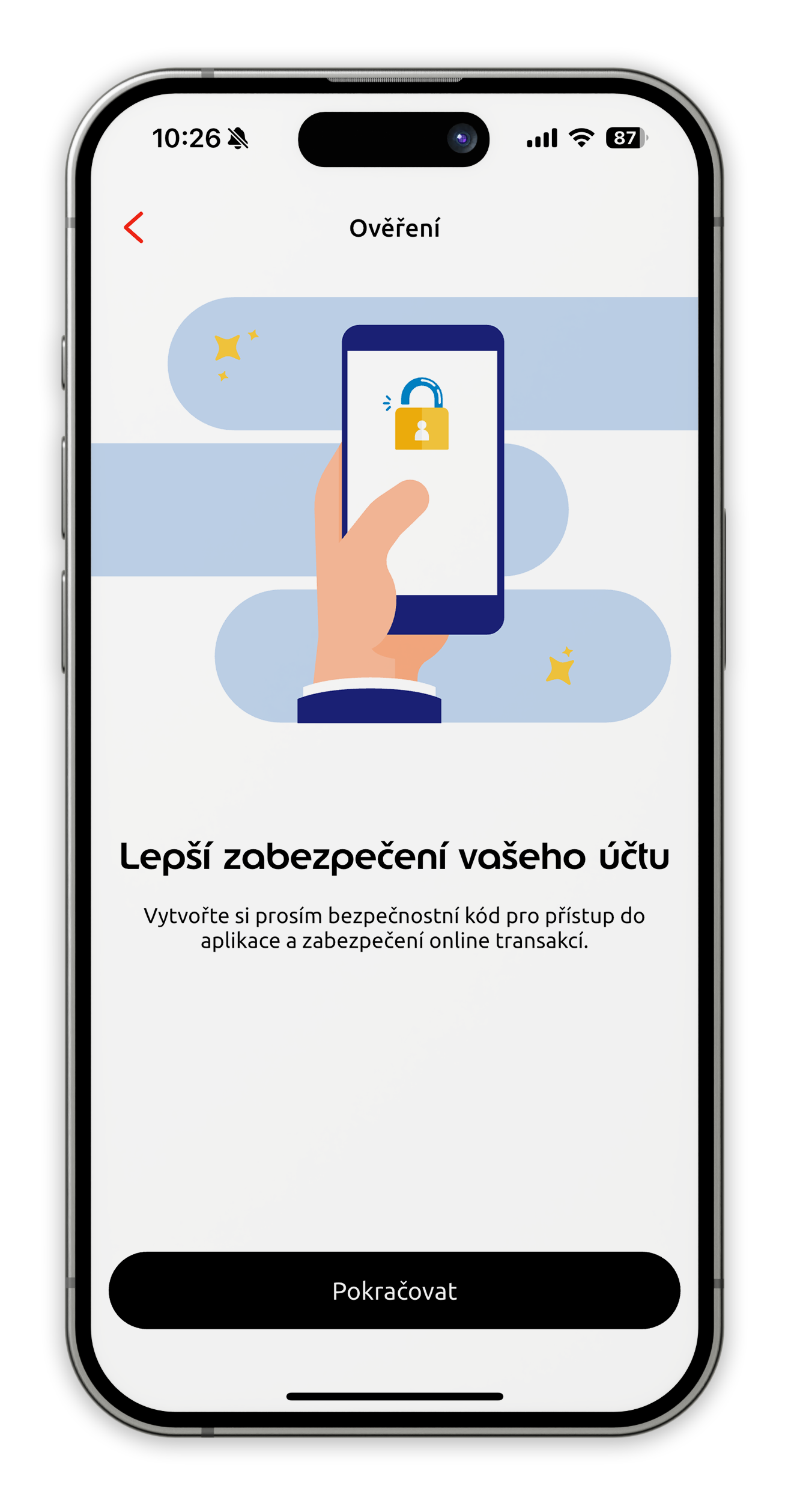
Account lockout:
- If you make 2 mistakes in the biometric verification, you can still perform a code verification.
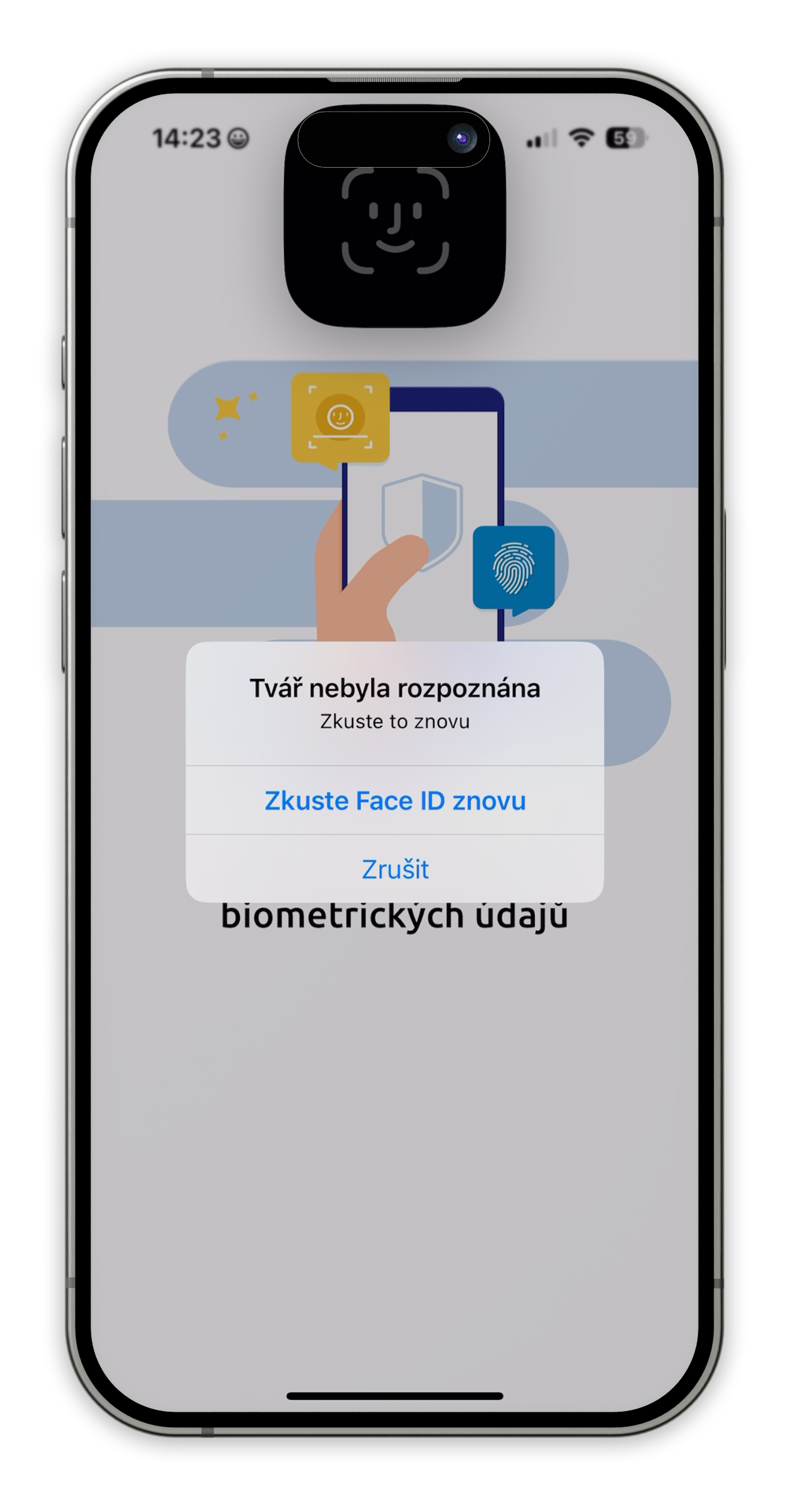
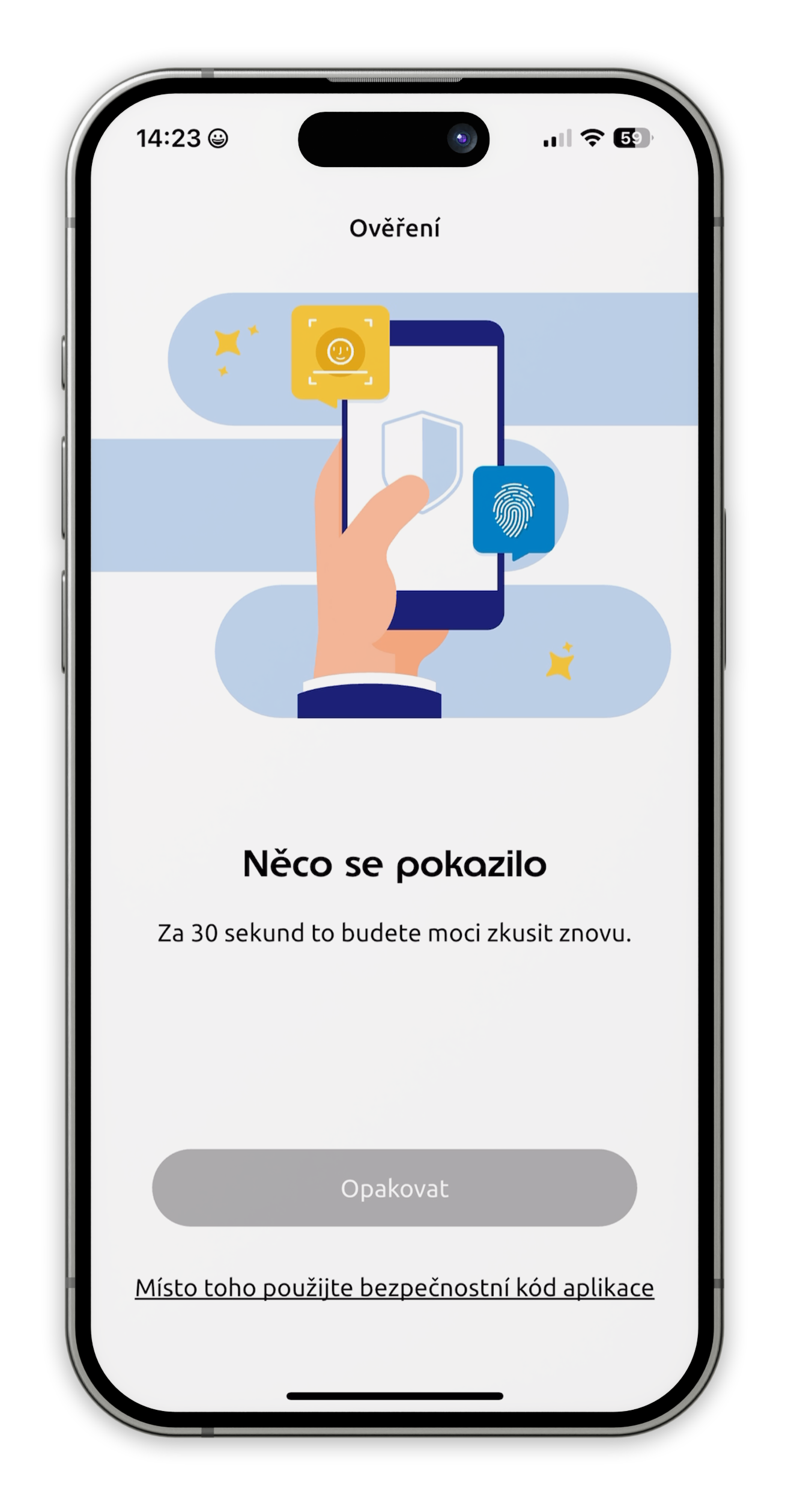
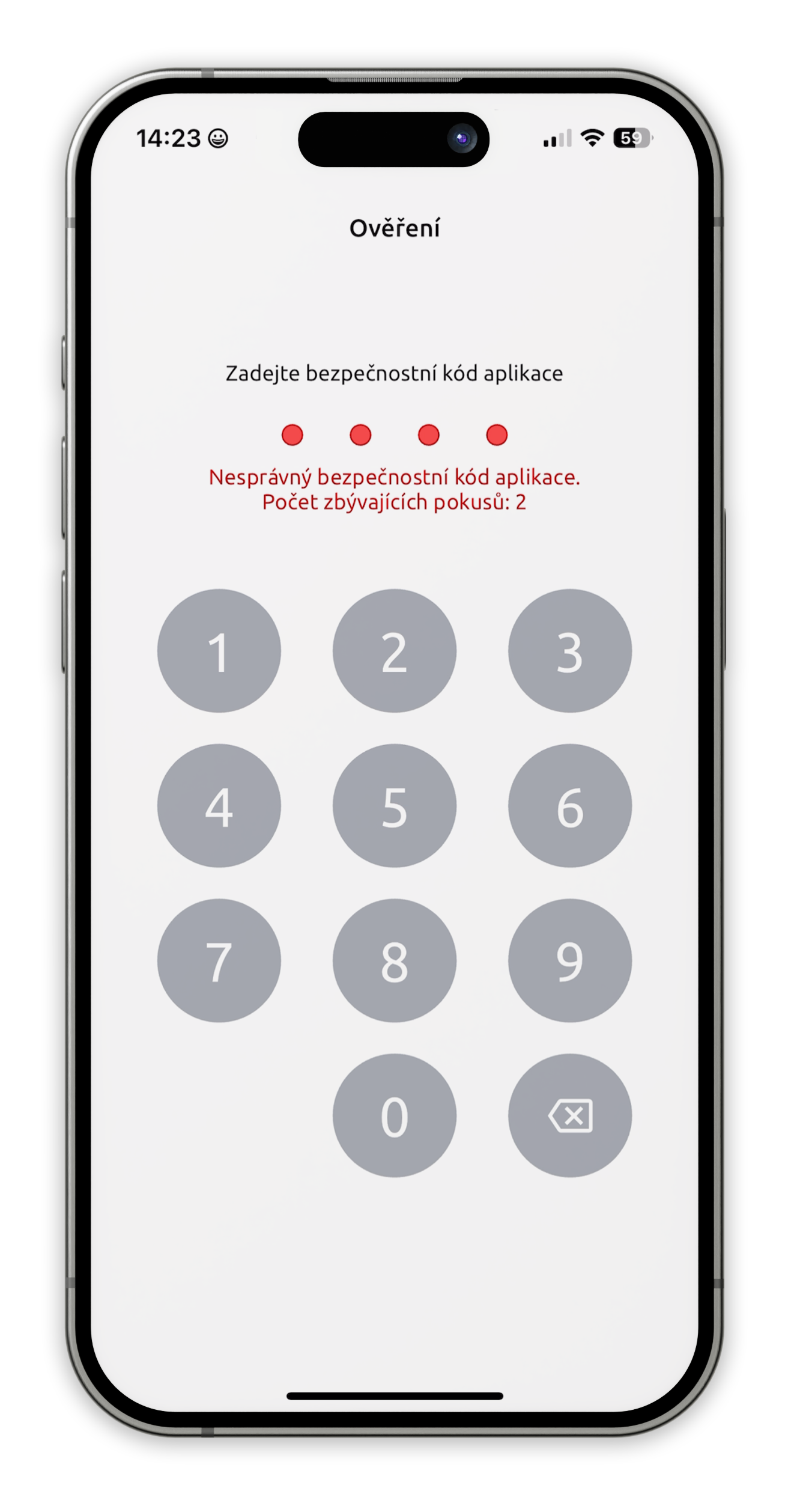
- If you enter the wrong code 3 times, the app will be blocked.
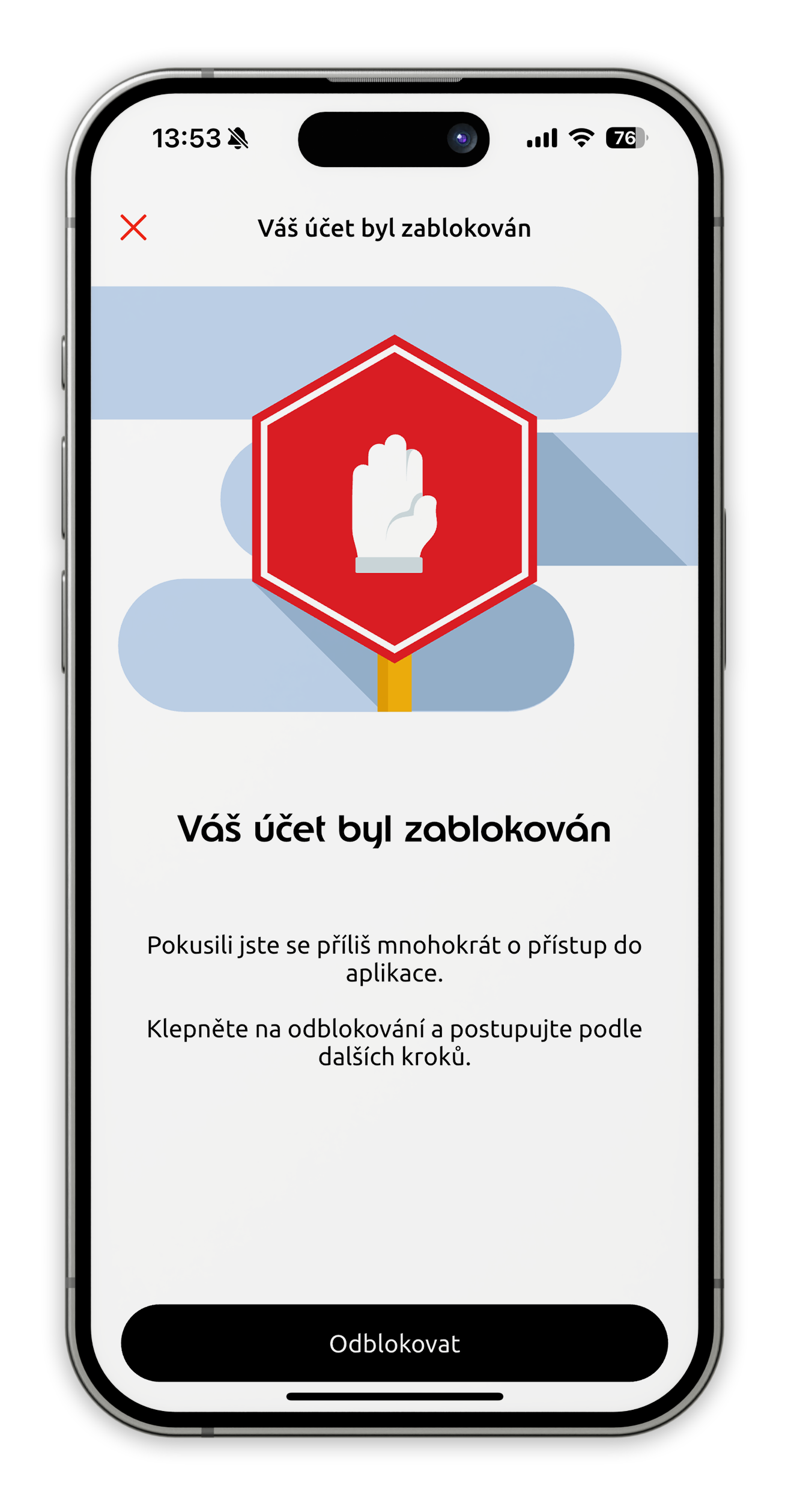
- Click on "Unblock" to continue the unblocking process.
Unblocking your account:
- Confirm your identity by logging in (email, password).
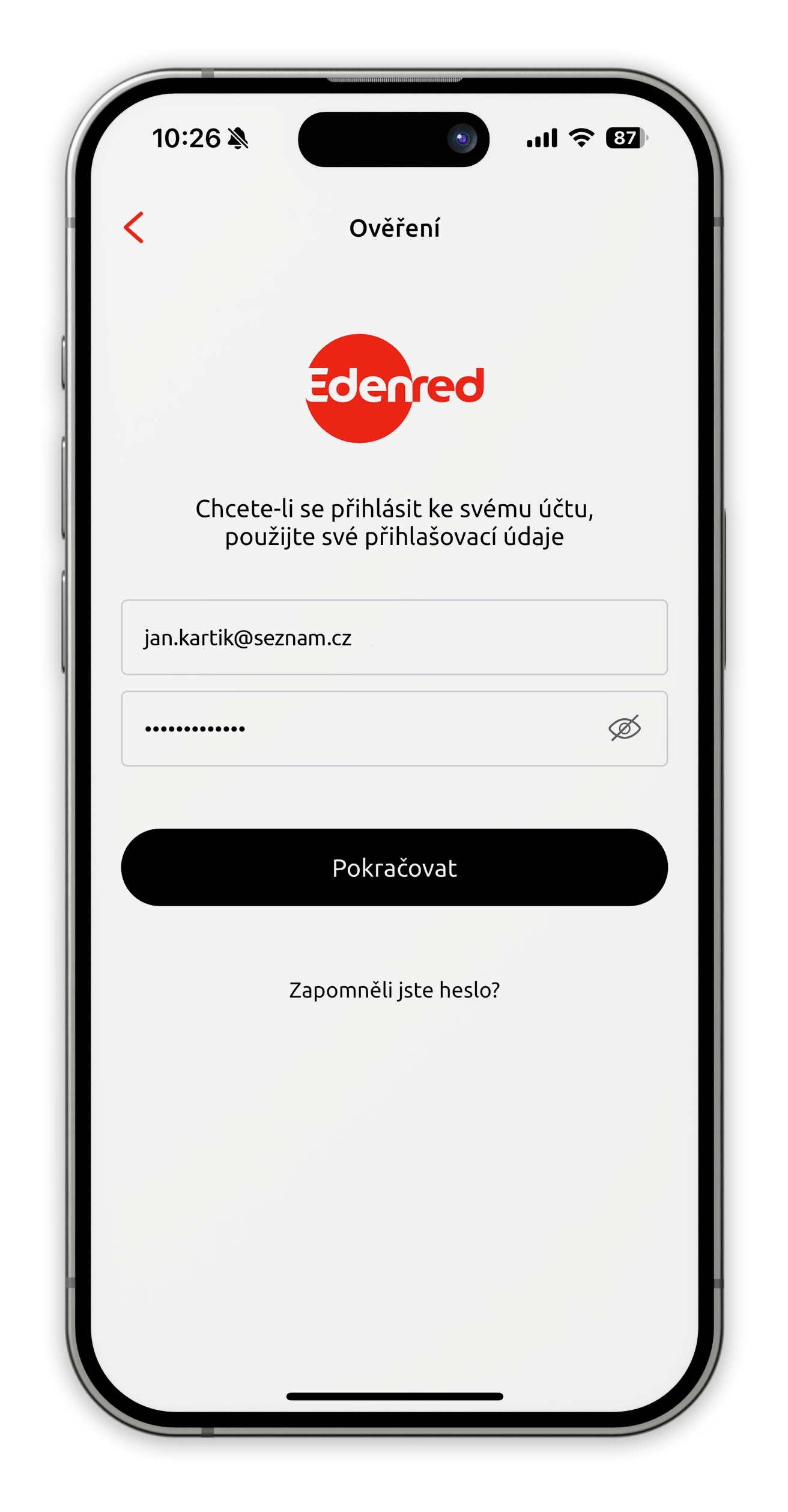
- To verify, enter the code that was texted to your phone number.
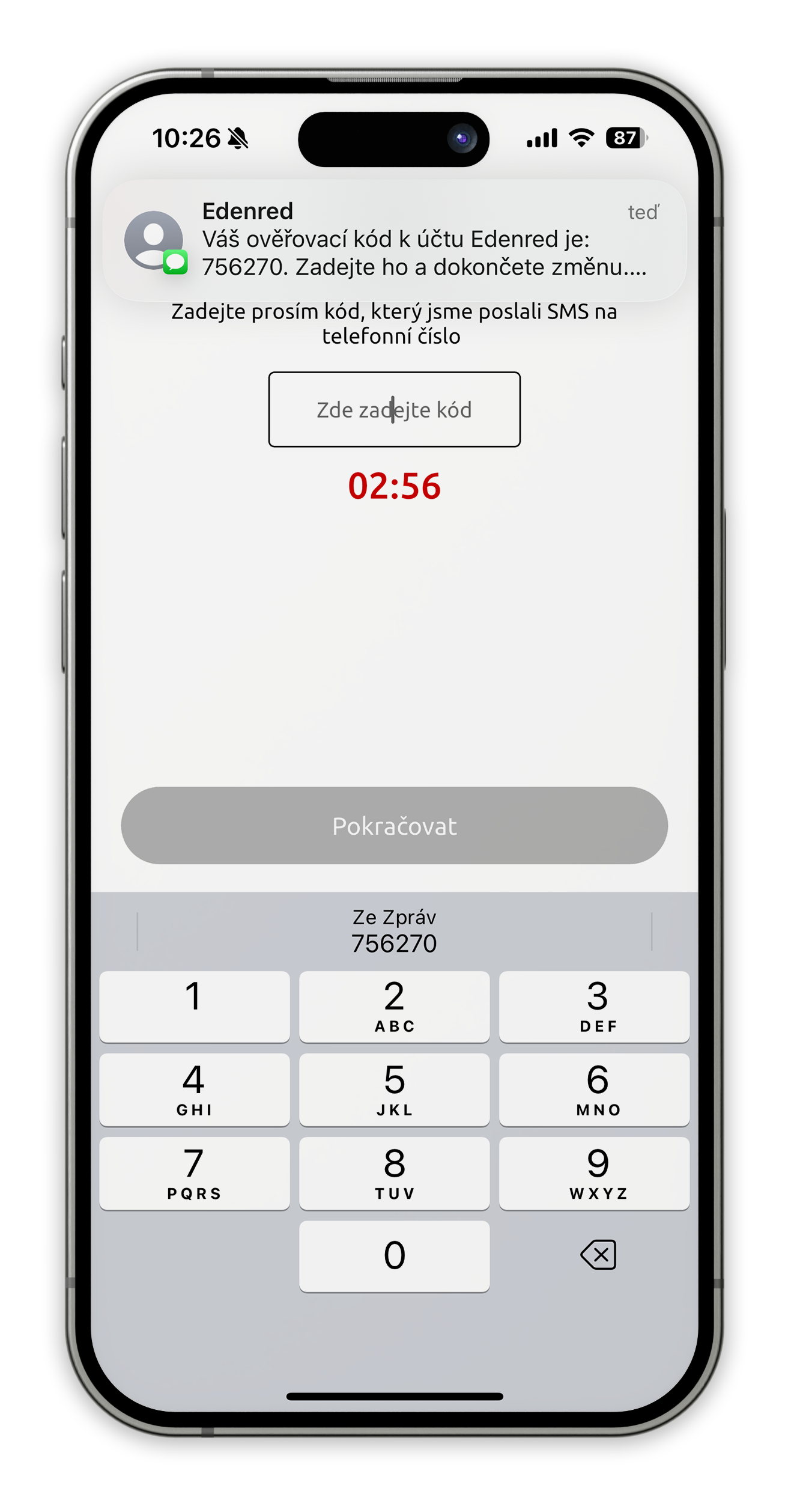
- Then enter the code that was sent to your email address
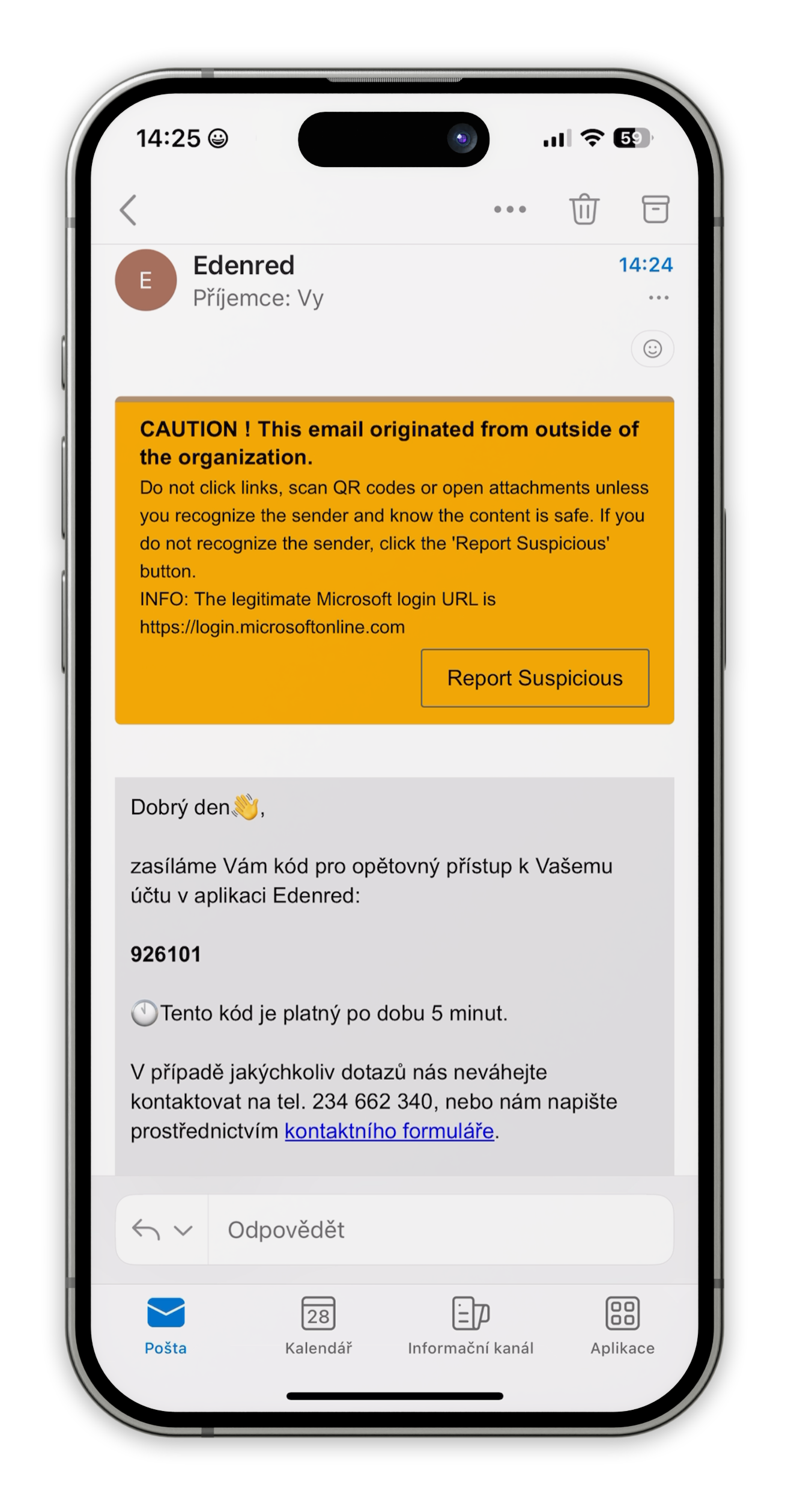
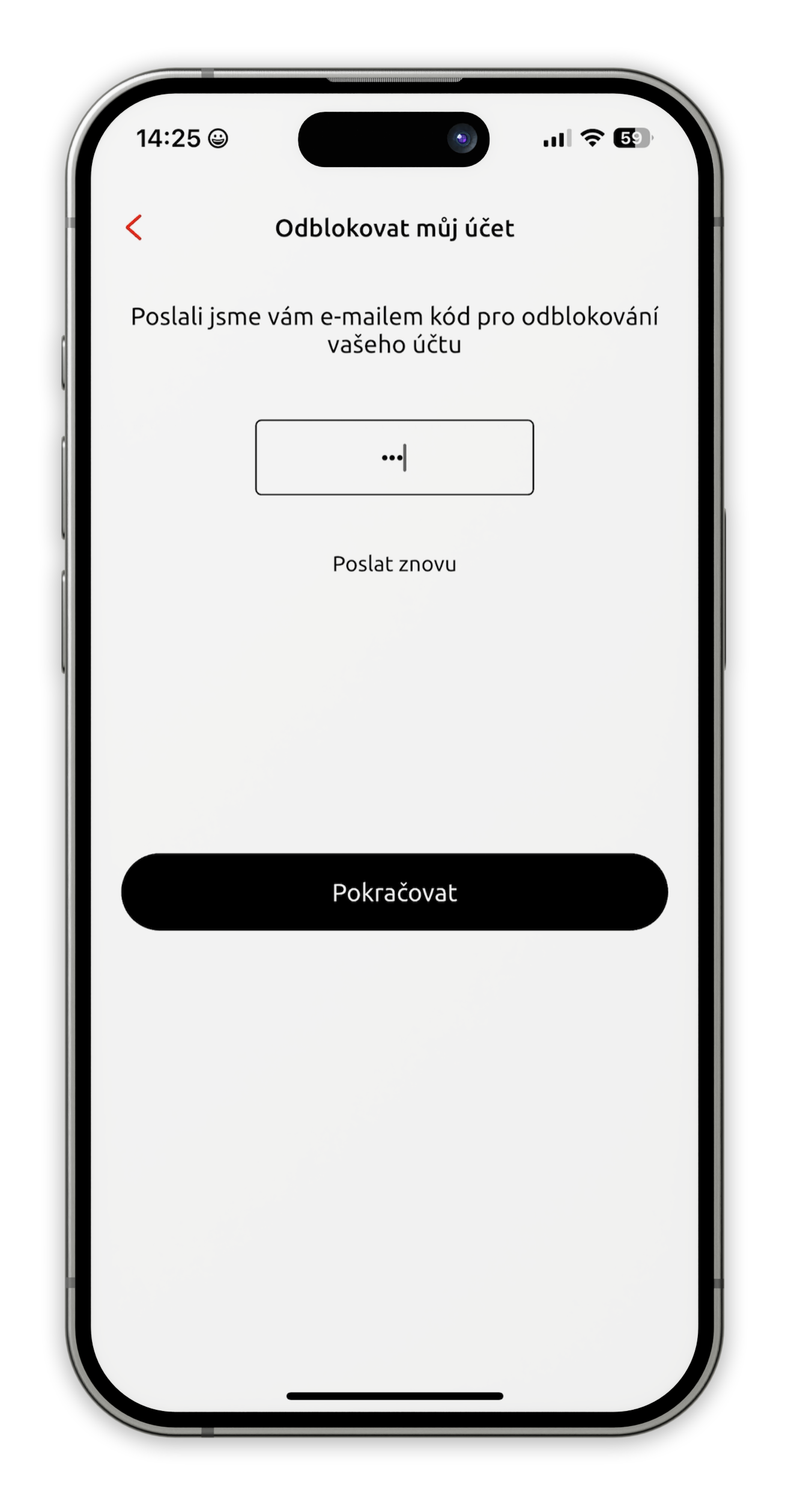
- Then choose a new application security code.
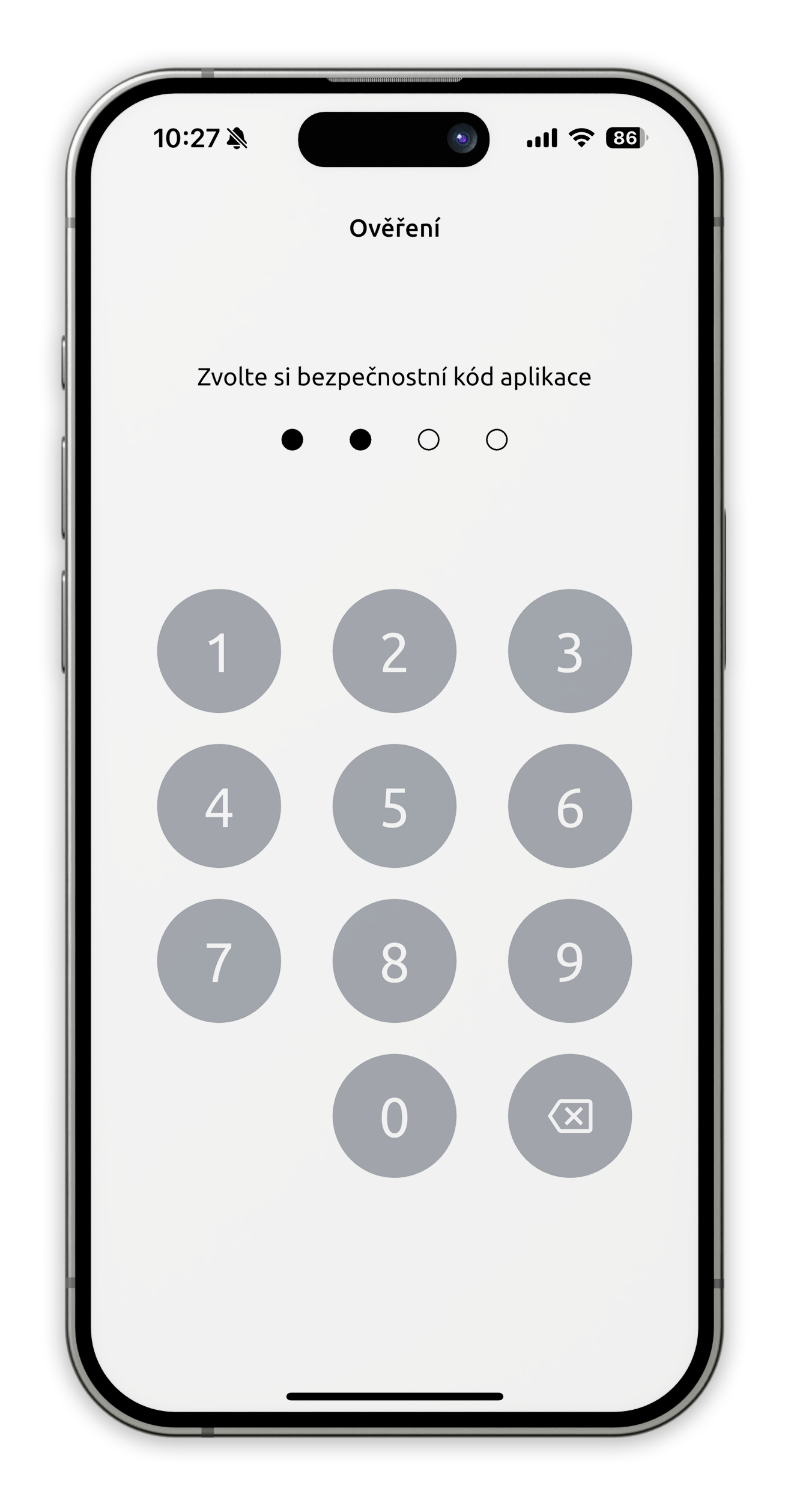
- Your are back in app.